How to Install Minecraft Mods with Forge (Client-Side)
- HolyHosting
- Oct 28, 2025
- 4 min read
While standard Minecraft is fun on its own, adding mods is a great way to enhance the game. Mods can introduce everything from new items to entirely new dimensions, offering nearly limitless possibilities. Whether you’re playing solo or collaborating on a server, mods must be installed on your own computer. However, it’s not as simple as just dropping mod files into a folder—you also need Minecraft Forge installed. This process can be confusing for new players due to the different launchers and methods available. This Holy Hosting tutorial will guide you step by step through installing mods.
Downloading Mods
Visit the mod list on CurseForge, then browse and click on the page of the mod you want.
At the top of the page, click the Files tab, then scroll down and select View All.

Find the version you want to use, then click the Download button on the right.

Save the file in a secure location, as you’ll need it shortly.
Dependent Mods
Some mods require other mods to be installed in order to work. These dependencies are usually listed in the mod description or under the Relations tab at the top of the page. If a dependency is listed, download the corresponding version as described earlier.
Installing on the Vanilla Launcher
By default, the Vanilla Minecraft launcher cannot run mods. You need to install Minecraft Forge on your client. For a complete guide on installing Forge, see our client-side Forge tutorial.
Installing Minecraft Forge
Go to the Minecraft Forge download page.
In the left menu, select the version you need.
Choose the Installer for the latest or recommended version.

Save and run the downloaded Forge .jar file.
Verify the information is correct, then click OK to install.
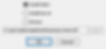
Once installed, go back to the Minecraft launcher and make sure your Forge version is available.
Note: If you can’t find your Forge profile, go to the Installations tab in the launcher and make sure Modded is checked.
Adding Mods
In the Minecraft launcher, go to the Installations tab at the top.
Hover over your Forge installation and click the Open Folder icon on the right.

In the new window, locate or create the mods folder and open it.
Paste the .jar mod file you saved earlier into this folder.

Once done, go back to the Minecraft launcher and click Play.
Creating a Custom Profile

Download and install the CurseForge launcher from its website.
Once open, click the Create Custom Profile button at the top.

Here, you can customize the profile name and Minecraft version.
If you need a specific Forge version, use the corresponding dropdown menu.

Finally, click Create to automatically install Forge in this new profile.
Installing Mods Manually
From the CurseForge app, right-click your newly created custom profile. Click Open Folder to access the opened directory.

Locate and open the mods folder, then paste the mod file here.
Once done, return to CurseForge and click Play on your custom profile.
Note: This method can also be used to add mod files to existing modpacks to expand their features.
Installing Mods Automatically
Instead of manually adding mods in the CurseForge launcher, you can also install them directly through the app. Note that not all mods are available this way.
In the CurseForge app, click your custom profile.
In the Installed Mods section, click Add More Content.

On the next page, search for the desired mod and click Install.

CurseForge will automatically download all necessary files for your mod to run.
Once complete, click Play to load your mod files.
Alternative Launchers

Although this tutorial covers the two most commonly used launchers, these instructions should work on any Minecraft launcher that supports Forge-based versions, including modpacks. Regardless of the launcher, the process is the same: access the mods folder and add your .jar files.
Common Issues
Minecraft crashes on launch:
This often happens due to a problematic mod file. Ensure all mods and Forge are running the same game version, and confirm that any dependency mods are installed. If issues persist, check the error message for additional details. Once resolved, restart the launcher and the game.
Mod rejection error when joining a server:
This usually means the server is running mods that aren’t installed on your client, or vice versa. Make sure all server mods are also installed locally. To verify, check the Mods tab in the main menu. Once mods match, restart the game and try joining the server again.
Server requires FML/Forge on the client:
This error indicates you’re trying to join from a standard (non-Forge) version. Confirm by checking for the Mods tab in the main menu. If it’s missing, relaunch Minecraft using your Forge installation. Once everything loads correctly, attempt to join the server again.
Conclusion
We hope this guide has been helpful! 🚀 Remember, don’t hesitate to ask questions on the HolyHosting Discord or contact our support team.
Follow us on Twitter @HolyHosting to stay up to date.

Stuffy @ HolyHosting

















