How to Install Forge in Minecraft (Client-Side)
- HolyHosting

- Oct 28
- 2 min read
Although standard Minecraft offers many exciting experiences, one of the most thrilling aspects is the ability to add mods. Mods can take gameplay to a whole new level by adding new blocks, items, and even dimensions. However, installing mods isn’t as simple as dropping them into a folder—you need Minecraft Forge, a modding API, to access thousands of mods. Forge is only available for Java Edition, but the installation process is straightforward. This Holy Hosting tutorial will guide you through getting started.
Downloading Minecraft Forge
Visit the official Minecraft Forge website.
In the left menu, select the Minecraft version you want to use.

Once selected, click the Installer button for the latest or recommended version.

Save the file in a secure location, as you’ll need it shortly.
Note: If you need a specific Forge version, click Show all Versions to view all available versions and choose the Installer from there.
Installing Forge
With the .jar file ready, you can now install Forge on your Minecraft client. If you have trouble opening it, make sure you have the latest version of Java installed.
Windows:
Locate the Minecraft Forge .jar file and open it.
In the installer, make sure Install client is selected.

Confirm that the installation directory is correct, then click OK.
After a few moments, you should see a message confirming the installation was successful.

MacOS
Locate your Forge .jar file and open it.
If the file won’t open, go to System Preferences → Security & Privacy.
In the General section, find the application and click Open Anyway.

Once open, make sure Install client is selected.
Verify the installation directory is correct, then click OK.
After a few moments, you should see a message confirming the installation was successful.
Accessing the Profile

You should now be ready to select your Forge profile and click Play to start! If your profile doesn’t appear, go to the Installations tab at the top of the launcher and check the Modded option near the top-right.
CurseForge App
In some cases, you may want to use the CurseForge app to install and manage Minecraft Forge. This app lets you install any Forge version with just a few clicks, making setup easier.
Download and install the CurseForge app for your operating system.
In the app, click the Create Custom Profile button.

Enter your desired name and Minecraft version.
Set the game type to Forge and optionally choose a specific Forge version.
Click Create to complete the setup process.
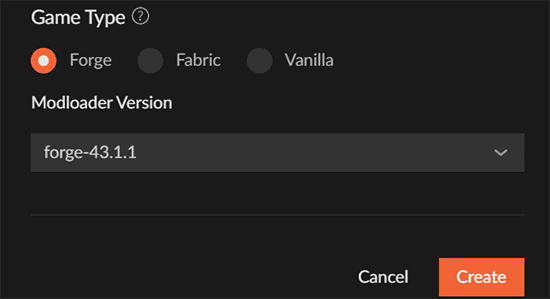
You can now select your custom profile and click Play.
Conclusion
We hope this guide has been helpful! 🚀 Remember, don’t hesitate to ask questions on the HolyHosting Discord or contact our support team.
Follow us on Twitter @HolyHosting to stay up to date.

Stuffy @ HolyHosting


















