How to Install and Configure WorldEdit🪓
- HolyHosting

- Oct 27
- 2 min read
Hello HolyHosting community! 👋
Today we bring you a tutorial on how to install and configure WorldEdit on your Minecraft server. 🌍✨ WorldEdit is an incredibly useful and flexible plugin that lets you quickly edit and modify landscapes and builds. Let’s learn how to install it and use some of its basic features.
Installing WorldEdit 🪓
Go to the WorldEdit page on Spigot 📥

Look for the “Version History” option and then select the plugin version you want to download.


Once the plugin is downloaded, go to your Server panel → Files.

Open the Plugins folder and drag the downloaded file (WorldEdit) into it.
Start the server, and that’s it! Your plugin is now installed!

Common Issue:
Error ❌: The server doesn’t recognize the plugin after restartingSolution ✔️: Make sure the .jar file is in the correct folder and that there are no typos in the file name.
Getting Started with WorldEdit 🚀
After installing the plugin, it’s time to learn some basic features using WorldEdit. With a selected region, you can perform various actions like fill, paste, and copy. 📋
Selecting a Region 🌐
For this tutorial, we’ll use the wooden axe. 🪓
Type //wand to get the wooden axe.

Using the wooden axe, select the positions by clicking on them:
Left-click to select the first position.
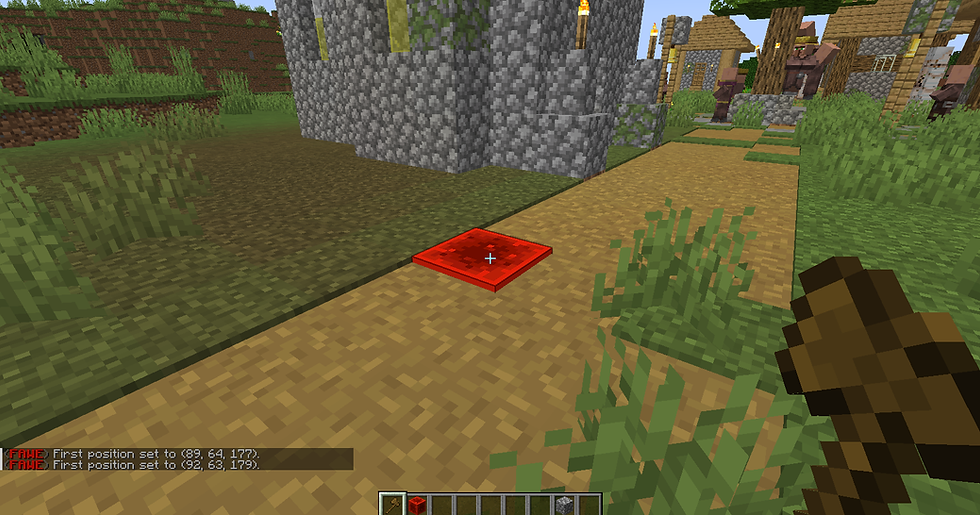
Right-click to select the second position.

Use the //copy command to copy the region you selected earlier.

Use the //paste command to paste the region you copied.

Common Issue:
Error ❌: Command doesn’t execute correctlySolution ✔️: Make sure you’ve correctly selected the positions and that the command is typed without errors.

All set!! We’ve successfully copied and pasted a selected region using WorldEdit. Remember, if you want to learn more, you can check out the following tutorial: https://www.holy.gg/post/cómo-proteger-zonas-con-worldguard
Conclusion
We hope this guide has been helpful! 🚀 Remember, don’t hesitate to ask questions on the HolyHosting Discord or contact our support team.
Follow us on Twitter @HolyHosting to stay up to date.

Stuffy @ HolyHosting


















