How to Create a Custom Modpack for Minecraft
- HolyHosting
- Oct 27
- 5 min read
While Minecraft is fun on its own, many players choose to add new features through mods. Although there are many existing modpacks with a wide variety of items, structures, and mobs, some players prefer a more personalized experience. By combining mods into your own modpack, you can completely redefine mobs, blocks, environments, and the overall gameplay experience. There are many ways to achieve this and multiple ways to share your modpack with others. This can be challenging for newcomers, so Holy Hosting created this tutorial to help you build your own custom modpack.
Creating a Modpack with CurseForge

Before continuing, make sure you have downloaded and installed the CurseForge launcher for your operating system. Once done, open the app and confirm you are on the Minecraft tab in the left-hand menu.
From the My Modpacks section, click Create Custom Profile at the top.
Fill in the profile name, versions, and game type information, then click Create.

Once configured, click on the icon of your new profile, then select Add More Content.
In the list of mods, locate and click Install on each one you want to add.

(Optional) Add resource packs or manually install additional mods.
Once completed, go back to your modpack page and click Play to test it.
When testing the pack, it’s recommended to check for any crashes when launching Minecraft or during gameplay. This is also a good time to adjust game settings, enable resource packs, and more. If you’re satisfied with your pack and want to share it with others, you can proceed to export the modpack files.
Exporting a Modpack Profile
The fastest way to export your CurseForge modpack is by using the built-in profile exporter, which allows others to quickly import it into their own setup.
From the CurseForge app, select your modpack profile.
To the left of the Play button, click the three dots and select Export Profile.

Confirm the name, enter any version number, then select the files and folders.

Note: You can include additional folders, such as resource packs, shaders, options, etc.
Click Export, then save the .zip file in a safe location for later.
Other players can install this modpack by creating a new profile in their launcher.

In CurseForge, other players can select Import instead of Create. This allows them to choose your .zip file, which will be installed automatically on their system.
Exporting CurseForge Files
Alternatively, you can manually export your profile files, which is useful when sharing with users on the original Minecraft launcher.
From your modpack profile page, click the three dots next to the Play button.
Click Open Folder, then navigate to the newly opened window.
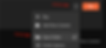
Select the files and folders you want to share, including mods and configurations.
Using a program like WinRAR or 7ZIP, compress your selection.

Move this new .zip file to a safe location for later, such as your desktop.
For other players to use this modpack, they will need to unzip the file into a new CurseForge profile or into the directory of their preferred launcher.
Creating a Modpack with the Minecraft Launcher

An alternative to using automated installations from the CurseForge launcher is to download mods manually and add them directly to your Minecraft launcher. This method works for almost any launcher, but this section will focus on the original launcher.
Install Forge or Fabric on your system.
Download any desired Minecraft mods that are compatible with your chosen modloader.

Open the Minecraft launcher, then go to Installations at the top.
Hover over your modified profile, then click the Open Folder icon.

In the new window, open the mods folder, then paste the desired mod files.
Once completed, launch the game to check for any issues.
When creating a modpack manually, significantly more problems can arise. These include mod conflicts, missing dependencies, version mismatches, and more. Make sure to resolve these issues before sharing the pack with others.
Exporting Modpack Files

The process of exporting a modpack from the Minecraft Launcher is similar to the method covered in CurseForge. As before, use the Open Folder icon in the Installations tab to access your files. Then, using an application like WinRAR or 7ZIP, add any important folders or files to a .zip for later use.
Adding the Pack to a Server
Instead of just sharing your modpack with others, you can choose to add it to a server so others can play. If you manually exported the individual files, the general setup process is straightforward. For more details on these steps, check out our guide.
Note: Some Minecraft mods are client-side only and cannot be used on a server. These usually include mods that change the user interface, graphics, or player controls. If the modpack works in single-player but crashes on the server, check the console for errors caused by specific mods and remove them before trying again.
Distributing the Modpack
Whether you plan to share your server only with friends or distribute it publicly, there are several options available for sharing.

The first option is to publish your modpack directly on the CurseForge website, allowing CurseForge users to download it. To get started, log in to your CurseForge account, go to the modpacks page, and click Start Project.

An alternative for publishing is to use the Technic website, which allows you to add your pack to the Technic Launcher. To access your account dashboard, you’ll need to log in to your account.

Instead of publishing your modpack for everyone to see, you can choose to simply share the .zip file directly with others. One way to do this is through a file-sharing site like Dropbox. With this service, you can upload your modpack and create a link for others to view and access it.

If the Dropbox site mentioned earlier doesn’t meet your needs, another option is to use Google Drive. With any existing Google account, you can easily upload your modpack .zip file and create a link for anyone to access it. While similar to Dropbox, Drive has a different user interface and will be familiar to existing users.
Common Issues
Missing Files When Exporting a CurseForge Profile:
When exporting files from your CurseForge profile, make sure all desired options are checked before proceeding. These can include options.txt, resource packs, shader packs, or any other files you want. Every selected file will be included in the modpack .zip, so selecting correctly is essential.
Game Crashes After Installing Mods Manually:
Manual mod installation can lead to several issues. You might be missing important dependency mods, using an incompatible version, or encountering mod conflicts. If you can’t diagnose the problem, check the local log files for more information.
Server Fails to Start After Loading a Modpack:
This usually occurs due to version mismatches or client-side mods in the files. First, ensure the server version matches your modloader and game version, such as 1.19.2. Then, check the server console for mods that may cause crashes, including Optifine, Ambient Sounds, and others. Once these client-only mods are removed, restart the server and try again.
Conclusion
We hope this guide has been helpful! 🚀 Remember, don’t hesitate to ask questions on the HolyHosting Discord or contact our support team.
Follow us on Twitter @HolyHosting to stay up to date.

Stuffy @ HolyHosting

















