HOW TO CHANGE YOUR MINECRAFT SERVER IMAGE AND MOTD
- HolyHosting

- Oct 10, 2025
- 1 min read
Below you'll find a step-by-step guide on how to change your Minecraft server's icon and MOTD:
To change your server icon:
Find an image you’d like to use as your server icon. This image must be a PNG file and exactly 64x64 pixels in size. Make sure it meets these requirements — otherwise, it won’t work.
Rename the image to “server-icon.png”.
Open your server control panel and look for the “Files” option.
Click “Upload” and select the “server-icon.png” file you just renamed.
Once the file has been uploaded, restart your server to display the new icon.

To change your server MOTD:
Open your server control panel and go to the “Files” section.
Open the “server.properties” file and look for the line that says “motd”.
Change the value after “motd=” to the message you want to display as your server’s MOTD. You can also customize it with colors and formatting — we show you how to do that in the video tutorial!
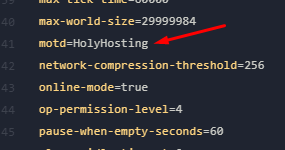
Save the changes in the file and restart your server for the new MOTD to appear.

Keep in mind that some plugins may include additional options to change your server’s icon and MOTD, but these are the general steps you should follow to do it on any Minecraft server.
Conclusion
We hope this guide has been helpful! 🚀 Remember, don’t hesitate to ask questions on the HolyHosting Discord or contact our support team.
Follow us on Twitter @HolyHosting to stay up to date.

Stuffy @ HolyHosting


















